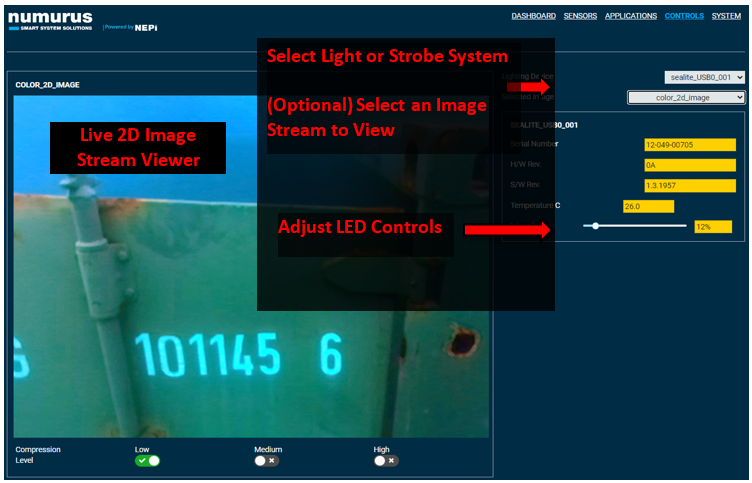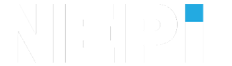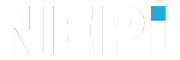NEPI Engine – Light and Strobe Systems
Introduction
This tutorial covers connecting NEPI LSX driver supported light and strobe systems to edge-compute hardware running NEPI Engine AI and automation software. NEPI’s LSX driver abstraction layer provides plug and play integration and common API interface for all connected light and strobe illumination systems, regardless of their native software interface, making downstream edge-processing applications easy to build, maintain, and reuse across all types of illumination systems.
NOTE: For a list of NEPI LSX supported interfaces and tested manufacturer hardware solutions, see the NEPI Hardware Driver Support tables available at:
https://nepi.com/documentation/nepi-engine-hardware-driver-support-tables/
NOTE: For details on LXS driver supported controls and data streams, see the NEPI Engine – Hardware Interfacing Guide available at:
https://nepi.com/documentation/
What you will need
1) 1x NEPI-enabled device. This tutorial uses an edge-compute processor box that includes an NVIDIA Jetson Xavier NX embedded GPU module with NEPI Engine software installed.
NOTE: See available off-the-shelf NEPI enabled edge-compute options at: https://numurus.com/products-nepi-enabled-hardware/
2) 1x PC configured to access the NEPI device’s RUI browser-based interface and user storage drive. This tutorial uses a Windows 11 PC with USB Ethernet adapter.
3) 1x or more NEPI LSX supported light or strobe systems. This tutorial uses a serial controlled LED light device connected with a USB to serial adapter to the PC.
Hardware Setup
1) Connect a NEPI LXS supported light system to your NEPI device.
2) Connect the NEPI device to your PC through using an Ethernet cable.
NOTE: Instructions for configuration a PC and connecting to a NEPI device’s RUI and user storage drive are provided in the NEPI Engine Getting Started tutorial at:
https://nepi.com/nepi-tutorials/nepi-engine-connecting-and-setup/

Software Setup
This section covers any special NEPI software setup requirements for different light and strobe interface protocols:
Serial Interface
No special software setup required. Serial light systems will be auto-detected.
IP Interface
Before NEPI can connect to an IP light system, you must first add an IP address alias on the same subdomain as your light system opening the NEPI device’s RUI SYSTEM/ADMIN page enter the IP address and netmask you want to add, then click the “Add” button.
Example: If you IP light system chas a factory set IP address of 192.168.0.150 with netmask 255.255.255.0 (24 in short form), open our NEPI device’s RUI SYSTEM/ADMIN tab and add a different IP address value on that same submask like 192.168.0.103/24. After accepting the new IP alias, you will see it appear in the “Device IP Addresses” List above the entry box.
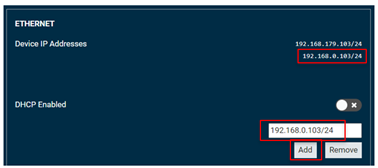
Instructions
1) With you NEPI device powered on, connect your LSX supported light or strobe system to the NEPI device. The NEPI LSX manager will autodetect the device and configure the devices driver.
2) Open the NEPI device’s RUI CONTROLS/LIGHTS tab, select the light system from the dropdown box, along with an image stream if you have a camera connected as well. You should see status information for your light system and controls in the right pane. Change any control settings you want to adjust.
NOTE: LXS control setting changes are not saved and reset after power cycling your NEPI device. Device startup settings can be set using a NEPI automation script. See examples of automating light and strobe startup and operations in the NEPI Engine sample automation scripts repo at:
https://github.com/numurus-nepi/nepi_sample_auto_scripts