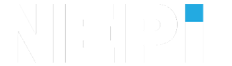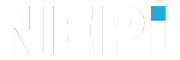NEPI Engine – NEPI Docker Setup
Introduction
This tutorial will walk you through setting up, configuring, and running a NEPI container on a suitable edge processor.
What you will need
1) 1x A monitor, keyboard, and mouse connected to the host system.
NEPI Docker User Setup
This section creates the nepihost user account and prepares your device to install NEPI Docker by cloning the NEPI setup repository that contains the required installation scripts.
1) Log into a user account with Administrator privileges, or use the existing nepihost account if available.
2) Open a Terminal window: right-click the desktop / Open in Terminal
3) Confirm your system has internet access by running the following command:
ping -c 1 google.com

4) Update Git application (sudo password is ‘#Nsetup4You’):
sudo apt update && sudo apt install -y git

5) Clone the NEPI setup repository:
cd /home/${USER}
git clone https://github.com/nepi-engine/nepi_setup.git

6) Run the NEPI Docker user setup script (sudo password is ‘#Nsetup4You’):
cd /home/${USER}/nepi_setup/scripts
sudo su
Then:
./docker_user_setup.sh


7) Power cycle your system when complete to apply the new settings
NEPI Docker Environment Setup
This section will set up the NEPI Docker required software environment.
1) Log into the nepihost account created in Docker User Setup (sudo password is now ‘nepi’)
2) Run the NEPI Docker environment setup script (sudo password is ‘nepi’). If prompted enter: ‘y’ or ‘yes’:
/home/nepihost/nepi_setup/scripts/docker_env_setup.sh

NOTE: If you get a ‘System program problem detected’ popup, select ‘Cancel’ to dismiss it.


3) Once the script completes, scroll through the terminal output and verify there are no errors.
4) Power Cycle your system when complete.
NEPI Docker Config Setup
This section will configure the NEPI Docker configuration using the default settings. You can change settings later in the ‘NEPI Docker Customization’ section.
1) Log into the nepihost account (sudo password is ‘nepi’)
NOTE: To enable remote file access through NEPI’s built-in Samba network drive sharing, you must first create and mount the following folders as separate partitions:
- /mnt/nepi_config — minimum 200 MB
- /mnt/nepi_storage — minimum 20 GB
Create these partitions before running the next setup step.
2) Run the NEPI configuration setup script (sudo password is ‘nepi’):
source/home/nepihost/nepi_setup/scripts/docker_config_setup.sh


This process will create the following NEPI Folders:
- NEPI Storage folder created at ‘/mnt/nepi_storage’, along with several user subfolders. This is where NEPI processes store user files such as: Saved Data, AI models, Import/Export Docker Images, and User Saved Configurations.
- NEPI Docker folder created at ‘/mnt/nepi_docker’, This is where NEPI Docker Images are stored.
- NEPI Config folder created at ‘/mnt/nepi_config’, along with several config subfolders.
NOTE: After this process, the following changes will be made:
- Desktop background and sidebar applications menu updates.
- NEPI bash alias and util functions added to user bash profile.
- NEPI folder shortcuts added to File Manager folder bookmarks.
- Chromium browser updated with useful NEPI browser bookmarks.
- The NEPI Docker install instructions file is added to the Desktop.
3) Test that you can reconnect to the internet and sync clocks:
ninet
4) Check for internet connection:
pingi

5) Power Cycle your system when complete.
NEPI Docker Init Setup
This section will initialize and test your NEPI Docker solution. You can change settings later in the ‘NEPI Docker Customization’ section.
1) Log into the nepihost account (sudo password is ‘nepi’)
2) Enable internet connection and sync clocks:
ninet

3) Check for internet connection:
pingi

4) Run the Docker storage initialization script (sudo password is ‘nepi’). If prompted enter: ‘y’ or ‘yes’:
source /home/nepihost/nepi_setup/scripts/docker_storage_init.sh

5) Initialize the NEPI Docker image installation:
nepiinit
The script will display the NEPI images currently installed.

NEPI Docker Image Testing
This section verifies that the NEPI Docker container runs successfully and that the NEPI Resident User Interface (RUI) launches correctly.
1) Start your NEPI container running:
nepistart

2) Wait for the startup confirmation message.
NOTE: If you encounter any issues starting and running the NEPI Software container, see the debugging steps in the “NEPI Docker Debugging” section at the bottom of this page: https://github.com/nepi-engine/nepi_setup/blob/main/NEPI_DOCKER_HOST_SETUP.md#nepi-docker-host-setup-instructions
3) Open Chromium browser and enter: localhost:5003
4) Confirm that the NEPI RUI dashboard loads and shows a blinking green indicator, signaling that NEPI is active.

NEPI Docker Service Setup
This step enables NEPI to automatically start whenever the system boots, so you don’t have to manually start it each time.
1) Enable NEPI Docker service:
nepienable

2) Power Cycle your system when complete.
3) Log back into nepihost (sudo password is ‘nepi’).
4) Verify that your NEPI Container is running after reboot:
dps
NEPI Docker Remote PC Connection
Once your NEPI container is running, verify that you can connect to it from a network-connected PC.
The following steps confirm that remote access, file sharing, and interface connections are working correctly.
1) Connect to the NEPI Host: Use a PC on the same network to connect to your NEPI device and confirm communication.
Follow the tutorial: Connecting and Setup
2) Access NEPI’s Shared Storage: From your PC’s File Manager, connect to the NEPI device’s shared ‘nepi_storage’ folder.
This lets you access saved data, AI models, and configuration files directly over the network.
Follow the tutorial: Accessing the User Storage Drive
3) Configure Through the NEPI RUI: Open the NEPI Resident User Interface (RUI) in a web browser on your PC to manage devices, AI models, and system settings.
Follow the tutorial: NEPI Configuration
4) SSH into NEPI: If you need command-line access, you can securely connect via SSH to either the NEPI Host or the running NEPI container.
Follow the tutorial: NEPI SSH Setup
Additional Resources
If this is your first time setting up NEPI Docker, it is highly recommended that you read through the “NEPI Docker Installation Notes” section on the official GitHub setup guide: NEPI Docker Host Setup Instructions on GitHub.
For additional support, visit the NEPI Software Community Forum at: NEPI Community
Debugging Troubleshooting
If your container is not running, try to debug NEPI Docker Service issues with the following commands:
nepirestart
nepistatus
nepilogs
For detailed debugging instructions, logs, and advanced troubleshooting steps, refer to the official GitHub setup guide: NEPI Docker Host Setup Instructions on GitHub.
NEPI Software Shortcut Functions
View all NEPI Docker command-line shortcuts anytime by typing:
nepihelp